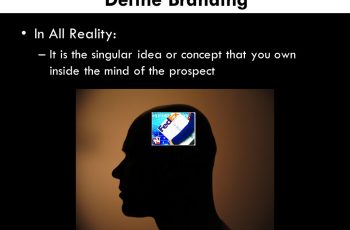How To Use Nigerian Debit Cards On Google Play Store
For some days now I have been trying to buy an app from Google Play Store, Poweramp Full Version Unlocker to be precise, but I keep getting error saying “incorrect card info or try a different card” (although all details entered were accurate), I have used about three different cards and still getting the same error. It was later I got to know that these cards have been blocked by Nigerian banks making it not to work for making some online payments due to Dynamic Currency Conversion which Google was using to charge Nigerians for app purchases and subscriptions.
However, I have finally succeeded in paying for the app; Poweramp Full Version Unlocker on Google Play Store. If you have been facing this same problem as me whenever you want to buy an app from Google Play Store, you have to worry no more as I have compiled a straightforward guide that you can follow to bypass the problem and buy on Play Store safely.
I was forced to change my payment currency; instead of the normal Naira to something else, so I chose US dollar. To achieve this, I had to change my default address on Google Play Store to a US address. Apparently what this does is to make Google Play start billing you strictly in US Dollars instead of automatically converting your bill to Naira. And once your bank is billed directly in dollars, your order will go through.
I was uncertain about changing my address until I saw this piece of info on Google’s support pages. Thus, I went ahead to change my default address on Google Play Store to a US address.
- To do this just log in to Google Payments with your Google Play Store email account.
Some other tutorials
How to Hide WhatsApp Chat
How to Read WhatsApp Messages without Blue Ticks
Tricks to improve the GPS signal of your Android mobile
How to Use VPN on Your Phone and Why You Need It
How To Make Use Of Qi Wireless Charging Pad with Samsung Galaxy Tab S3
How to delete Facebook Messenger messages
Click on Settings and then click on the pencil-like icon near Country to edit or change.
You will be asked to create a new payment profile, just click on the “Create new profile” link.
Hit “Continue” on the next dialogue box to continue with the change.
You will be prompted to choose a new country for the new payment profile; I chose the United States in my case.
After that, click the Continue button to start filling in your new address and postal code for the new country of your choice and save it once you’re done.
WARNING: Read Google’s policy on changing your home address before you proceed as this change can affect some features. Click here
On your Android device, go to Settings >> Apps >> Google Play Store then Clear Data and Clear Cache.
See how to clear Google Play store cache
Go back to open the Google Play Store app, and you may be required to sign in.
After signing in with the same email used previously used with your Google Play Store Click on Payment Methods to the left of the screen and make sure your card is active and there is money inside. Then add your card as payment method.
Go to Payment Method section in the Google Play Store app and add your Naira or Dollar Mastercard info. (Remember to use the Nigerian address with which you used in opening your bank account. Do not use US address when inputting your local card)
Go back to the app you want to buy, and it should go through now
Note: If this is not successful as expected, check this page on how to clear Google Play store cache. This time, the price will be reflected in Naira, but at the time of making payment, it will change automatically to US dollars.
Why Google Play Still Showing In Naira?
Remove Cache From Google Play Applications
Open Settings on the Android device
Go to the More tab
Click on Application Manager/Apps
Select all the applications from the left side
Touch on Google Play Store
Clear cache and Clear data
Then go to Google Play Store Services
Delete cache and data
Return to the home screen and restart the device
Some other tutorials
Simply Ways to Connect Samsung Galaxy Note 9 To TV
How to activate the face unlock on Huawei P20 Lite
How To Rotate Home Screen On Your Samsung Galaxy Note 9
Can’t Download Text Messages With Attachments On Your Samsung Galaxy Note 9? See Fix
See Fix For Forgot Samsung Galaxy Note 9 Pattern Lock
Different Ways To Take ScreenShots On Samsung Galaxy Note 9
Set The Date And Time Zone
Open Settings on the Android device
Go to Date and time
Uncheck the boxes for “Automatic date and time” and “Automatic time zone”
Set the date and time manually
Go to the Home screen
Repeat the steps, and check the previous boxes
Return to the home screen and restart the device
Reinstall Google Play Store Updates
Open Settings on the Android mobile device
Go to the More tab
Click on Application Manager/Apps
Select Uninstall applications
A pop-up warning will appear, indicating that Google Play Store returns to factory status
Updates will appear and connected to WiFi, we download them
Return to the home screen and restart the device
Install The Application Manually
From a computer, enter Googleplay.com
Log in with our Google account
Look for the application, and the message “element not found” will appear
Click on Install
The installation process will take a few seconds
Restart the phone and check if the Google Play Store works
If it solves your problem, please leave a quick comment below. Thanks
![Small business owners and entrepreneurs are known to be very busy people always having so many things on their schedule. If they are not attending to clients and customers, they would be busy marketing/advertising their products and services. In the bid to spread their brands, take part in the selling process or tackle management issues, many small business people disregard the legal requirements of operating a business and make a lot of avoidable legal mistakes. They fail to realize that legal missteps are one of the top reasons for business failure. As you might have known already, IGNORANCE IS NO DEFENCE (IN THE COURT OF LAW)! For small businesses, especially in critical sectors like medical care, food, e-commerce, and insurance, it is very crucial to focus on the legal aspects of running a business. This is because not knowing these legal requirements or obligations can bring down a startup and as a business owner, you do not want that to happen to you. In this article, I discuss ten (10) common legal mistakes you should avoid as a small business owner. 10 Common Legal Mistakes Small Business Owners And Entrepreneurs Make and how to Avoid Them. (1) Not using a lawyer. A lot of small business owners and entrepreneurs believe that they do not need to involve the services of an attorney at the start of the business like the bigger entrepreneurs do. They believe that legal issues will only emerge when their business becomes bigger, so they can get a lawyer later. This is an enormous mistake that can cost you a large amount of money if not your organization. So it is better you get an attorney before you launched your business, irrespective of the scale of the business. The lawyer would help you to understand the legal obligations and requirements of your business and how to go about it properly. Speaking on this, Ramzy Ladah, the CEO of Ladah Law once said, 'A lot of soloenterprenuers and partnerships mistakenly believe that they do not have the same legal obligations that bigger enterprises have. They believe that legal issues will only arise as they scale, and they can always bring in an attorney later on. This is a huge mistake and one that can cost you your company, if not buckets of money. Get a lawyer before launch, and let him or her get you set up correctly from the beginning.' (2) Not Tracking Expenses. Another legal mistake commonly made by small business owner and entrepreneurs is not keeping track of their small or large expenses throughout the year. Most business owners only try to collect receipts when tax returns are to be filed. Hence, what is not documented is not deduced thereby leaving money in the open. There are many ways approaches to keeping records of expenses. Entities should hire professional accountants for stock, inventory management. This will help to curtail a business’s expenses if the volumes are quite high. (3) Not Having “Terms and Conditions” To Which Customers Agree To Be Bound. Term and conditions policies often regarded as “Terms of Use” or “Terms of Services” are a set of policies that explain what your business expects from your customers and what the customers can expect from your business/company. If your business does not have this policy written and published for customers to read before making a purchase, then you'll end up spending a lot of money to resolve issues between you and your customers if such arise in future. (4) Failure to Have a Privacy Policy. According to, www.privacypolicy.com, A privacy policy is a legal document that includes information on how a company collects handles and processes data of its customers. It simply describes whether information about customers is kept confidential or shared with third parties. As such, you have to inform your customers before sharing their contact information like their email, phone numbers and biometric data with another company. A privacy policy must be disseminated publicly. (5) Lack of Documentation. Most small businesses do not keep documents of what has happened in their company. This can break a crucial deal of business and cause issues to mount up in future. You must have a register to keep records of all interactions in the business. This amongst other advantages helps to keep you and your business in check, expenditure-wise. For a comprehensive list of documents that your businesses must have to operate legally in Nigeria, please check my free report on essential legal documents every your businesses must have in Nigeria. (6) Lack of Compliance to Security Laws. Most small business owners and entrepreneurs usually issue shares to family members and close friends without complying with the specific laws usually in the haste to spread their brands. What many of these business owners do not know is that they did this Shares and other securities issued without following the specific disclosure and presentation requirement could lead to serious legal problems. You might want to avoid this in your business. (7) Not registering Your Business. As an entrepreneur, it is very crucial that you register your business because its importance can never be overemphasized. Registering your business gives you a unique identity, makes you look serious to your customers. As a matter of fact, you must your business must be registered with the appropriate organ of government, in this case the Corporate Affairs Commission (CAC) before you can obtain serious loans and get quality investors to invest in your business. Above all, registering your business projects you from personal liability. If you register a Limited Liability Company [LLC], make sure that you get a name verification before making a brand logo, banner, business card, or building a website. This is very important and a concrete legal requirement that you must meet. For details explanation of the process to get how to get Certificate of Business Incorporation for your business in Nigeria, please see this guide (8) Not Hiring Employees Correctly . In the bid to find the employees, many business owners end up not following the proper procedures for hiring the right employees. Recruiting ideal workers is a critical part of your achievement in business. Therefore, you must have proper documentation in place when hiring people. These include employee handbooks, benefit forms, offer letters, and operating procedures for jobs. While this might take you time to create, it will save you a lot of money, time and other valuables and offer protection to your business. (9) Mixing Personal and Business Expenses. Business and personal expenses often become indistinguishable for startups. This is one of the major sources of confusion for small businesses especially when taxes are filed in. This often leads to income authorities canceling various deductions on an ad hoc basis resulting in a higher tax expenditures levy. To avoid this, small business owners and entrepreneurs should have separate records and financial accounts from the beginning. (10) Reliance on One Key Customer. This is a great mistake made by most small business owners. They tend to rely on one key customer especially if the client is a government. This is very deadly as a change of government or policies can cost you a lot if not break your business. Even if the key client is not the government, the person or entity can fail in his/her/their business dealings which might lead to your failure too. Okay, let's wrap up… Starting a business is really intriguing yet challenging. While focusing in how to spread your brand, you should also take note not to make costly mistakes as you start. This is because if you avoid these mistakes, your business has more chances of moving smoothly from the beginning and growing steadily from there. But this doesn't mean your business will not experience problems. As a business owner, be ready to experience some little challenges here and there. As a business you should try as much as possible to comply with the legal requirements needed when starting a business. This will help you to avoid the majority of the legal mistakes which small (and even big) businesses make and the punitive measures that come with making these mistakes. With the right education, mentorship and advice like the one I give in this article, you will so well and surmount any challenges that might come your way. Talking of business education, I like you to see an article I published lately on business schools in Nigeria near you. You might want to enroll in any of the nearby business schools to widen your entrepreneurial and managerial horizon. Trust me, the benefits are grandiose., Small business owners and entrepreneurs are known to be very busy people always having so many things on their schedule. If they are not attending to clients and customers, they would be busy marketing/advertising their products and services. In the bid to spread their brands, take part in the selling process or tackle management issues, many small business people disregard the legal requirements of operating a business and make a lot of avoidable legal mistakes. They fail to realize that legal missteps are one of the top reasons for business failure. As you might have known already, IGNORANCE IS NO DEFENCE (IN THE COURT OF LAW)! For small businesses, especially in critical sectors like medical care, food, e-commerce, and insurance, it is very crucial to focus on the legal aspects of running a business. This is because not knowing these legal requirements or obligations can bring down a startup and as a business owner, you do not want that to happen to you. In this article, I discuss ten (10) common legal mistakes you should avoid as a small business owner. 10 Common Legal Mistakes Small Business Owners And Entrepreneurs Make and how to Avoid Them. (1) Not using a lawyer. A lot of small business owners and entrepreneurs believe that they do not need to involve the services of an attorney at the start of the business like the bigger entrepreneurs do. They believe that legal issues will only emerge when their business becomes bigger, so they can get a lawyer later. This is an enormous mistake that can cost you a large amount of money if not your organization. So it is better you get an attorney before you launched your business, irrespective of the scale of the business. The lawyer would help you to understand the legal obligations and requirements of your business and how to go about it properly. Speaking on this, Ramzy Ladah, the CEO of Ladah Law once said, 'A lot of soloenterprenuers and partnerships mistakenly believe that they do not have the same legal obligations that bigger enterprises have. They believe that legal issues will only arise as they scale, and they can always bring in an attorney later on. This is a huge mistake and one that can cost you your company, if not buckets of money. Get a lawyer before launch, and let him or her get you set up correctly from the beginning.' (2) Not Tracking Expenses. Another legal mistake commonly made by small business owner and entrepreneurs is not keeping track of their small or large expenses throughout the year. Most business owners only try to collect receipts when tax returns are to be filed. Hence, what is not documented is not deduced thereby leaving money in the open. There are many ways approaches to keeping records of expenses. Entities should hire professional accountants for stock, inventory management. This will help to curtail a business’s expenses if the volumes are quite high. (3) Not Having “Terms and Conditions” To Which Customers Agree To Be Bound. Term and conditions policies often regarded as “Terms of Use” or “Terms of Services” are a set of policies that explain what your business expects from your customers and what the customers can expect from your business/company. If your business does not have this policy written and published for customers to read before making a purchase, then you'll end up spending a lot of money to resolve issues between you and your customers if such arise in future. (4) Failure to Have a Privacy Policy. According to, www.privacypolicy.com, A privacy policy is a legal document that includes information on how a company collects handles and processes data of its customers. It simply describes whether information about customers is kept confidential or shared with third parties. As such, you have to inform your customers before sharing their contact information like their email, phone numbers and biometric data with another company. A privacy policy must be disseminated publicly. (5) Lack of Documentation. Most small businesses do not keep documents of what has happened in their company. This can break a crucial deal of business and cause issues to mount up in future. You must have a register to keep records of all interactions in the business. This amongst other advantages helps to keep you and your business in check, expenditure-wise. For a comprehensive list of documents that your businesses must have to operate legally in Nigeria, please check my free report on essential legal documents every your businesses must have in Nigeria. (6) Lack of Compliance to Security Laws. Most small business owners and entrepreneurs usually issue shares to family members and close friends without complying with the specific laws usually in the haste to spread their brands. What many of these business owners do not know is that they did this Shares and other securities issued without following the specific disclosure and presentation requirement could lead to serious legal problems. You might want to avoid this in your business. (7) Not registering Your Business. As an entrepreneur, it is very crucial that you register your business because its importance can never be overemphasized. Registering your business gives you a unique identity, makes you look serious to your customers. As a matter of fact, you must your business must be registered with the appropriate organ of government, in this case the Corporate Affairs Commission (CAC) before you can obtain serious loans and get quality investors to invest in your business. Above all, registering your business projects you from personal liability. If you register a Limited Liability Company [LLC], make sure that you get a name verification before making a brand logo, banner, business card, or building a website. This is very important and a concrete legal requirement that you must meet. For details explanation of the process to get how to get Certificate of Business Incorporation for your business in Nigeria, please see this guide (8) Not Hiring Employees Correctly . In the bid to find the employees, many business owners end up not following the proper procedures for hiring the right employees. Recruiting ideal workers is a critical part of your achievement in business. Therefore, you must have proper documentation in place when hiring people. These include employee handbooks, benefit forms, offer letters, and operating procedures for jobs. While this might take you time to create, it will save you a lot of money, time and other valuables and offer protection to your business. (9) Mixing Personal and Business Expenses. Business and personal expenses often become indistinguishable for startups. This is one of the major sources of confusion for small businesses especially when taxes are filed in. This often leads to income authorities canceling various deductions on an ad hoc basis resulting in a higher tax expenditures levy. To avoid this, small business owners and entrepreneurs should have separate records and financial accounts from the beginning. (10) Reliance on One Key Customer. This is a great mistake made by most small business owners. They tend to rely on one key customer especially if the client is a government. This is very deadly as a change of government or policies can cost you a lot if not break your business. Even if the key client is not the government, the person or entity can fail in his/her/their business dealings which might lead to your failure too. Okay, let's wrap up… Starting a business is really intriguing yet challenging. While focusing in how to spread your brand, you should also take note not to make costly mistakes as you start. This is because if you avoid these mistakes, your business has more chances of moving smoothly from the beginning and growing steadily from there. But this doesn't mean your business will not experience problems. As a business owner, be ready to experience some little challenges here and there. As a business you should try as much as possible to comply with the legal requirements needed when starting a business. This will help you to avoid the majority of the legal mistakes which small (and even big) businesses make and the punitive measures that come with making these mistakes. With the right education, mentorship and advice like the one I give in this article, you will so well and surmount any challenges that might come your way. Talking of business education, I like you to see an article I published lately on business schools in Nigeria near you. You might want to enroll in any of the nearby business schools to widen your entrepreneurial and managerial horizon. Trust me, the benefits are grandiose.](https://www.entorm.com/wp-content/uploads/2021/01/Legal-Requirements-When-Starting-Business-In-Nigeria-1-350x230.jpg)